Why are Linux Users Software Pirates?
In one sentence: Linux users are software pirates, because they don't pay for their software. Period!
We all talk about the awesomeness of Linux, Ubuntu and Open-Source-Software, but who of us is willing to pay for OSS? Nobody! Everything has to be free of charge. But Linux and OSS is about freedom, not free beer! We, who want everything for free, aren't any better than those who illegally leach software and games.
Why this is a fucking problem!
Software for Linux sucks!
Tell me about one high-end graphic suite, tell me about one state of the art game, tell me about one top business software!
It's hard to believe, writing awesome software is hard work; anybody who works hard has to eat and sleep, otherwise she will die. Sometimes this developer wants to take care of his family – strange thing.
What is the consequence for the average open-source developer?
Surprise: She goes to work.
What doesn't she do, when she is working? Exactly, she can not continue work on her open-source project.
Let's reference Brian Lunduke and take a look at The Gimp:
To make The Gimp competitive to Photoshop the project needs 3 developers and 1 tester. If everybody earns 75 k, what is not much for decent developers, the project needs about 300 k in funding! There a no marketing efforts or anything else included. Just the money for the developers, that they can eat and will not die and will finish the project.
If we want killer open-source-apps, we have to pay for it – it is just this simple!
What can we do?
Donate! Donate! Donate!
Unfortunately, we all donate to infrequently and we donate to small amounts – myself included.
If we agree, that open-source users have to donate, then we should ask the following question:
How and how much should we donate?
Donating a little amount for every project doesn't make much sense, therefore I suggest a five step action plan:
- Forget the big distros, the Linux kernel and other company backed projects – they have enough money.
- Now think about it: Without which software you couldn't live anymore? Which project do you need for your job? Make a list.
-
Write down your top 5. My list looks like this:
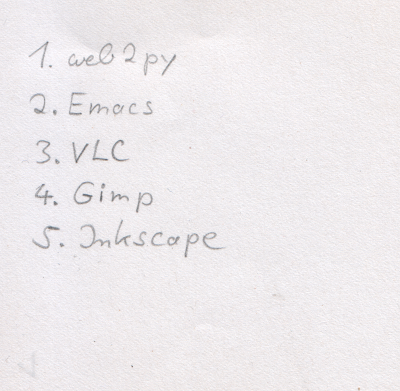
- Now imagine: somebody takes your top 5 hostage. How much ransom would you pay? What is your personal value for each program in your top 5? Take this amount and write it behind the corresponding program in your list.
- Donate! Yeah, you're right, the different amounts you have written down, this is what you donate. The great thing is, you can donate whenever you want. For example, after your next big customer project is finished and you earned a ton of money – but remember: With freedom comes responsibility!
To say it again, if you donate you are just fair. If you are don't donate you behave not much different than a software pirate, that found a legal loophole.
I know the temptation to do nothing is great, but get yourself together – do something!

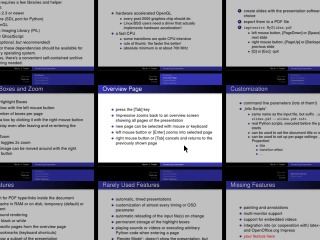
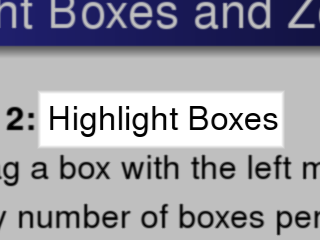
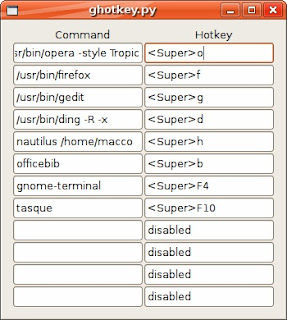 This is a little Python program I wrote. It lets you set the 12 Metacity (the gnome window manager) hotkeys for any application you like. Set any command you like in the left entry field of a row and the corresponding hotkey in the right entryfield. The format for the hotkeys looks like "<Control>a" or "<Shift><Alt>F1". The parser is fairly liberal and allows lower or upper case, and also abbreviations such as "<Ctl>" and "<Ctrl>". If you set the option to the special string "disabled", then there will be no keybinding for this action.
This is a little Python program I wrote. It lets you set the 12 Metacity (the gnome window manager) hotkeys for any application you like. Set any command you like in the left entry field of a row and the corresponding hotkey in the right entryfield. The format for the hotkeys looks like "<Control>a" or "<Shift><Alt>F1". The parser is fairly liberal and allows lower or upper case, and also abbreviations such as "<Ctl>" and "<Ctrl>". If you set the option to the special string "disabled", then there will be no keybinding for this action.
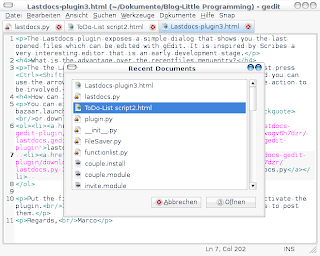
 Now you are free to type in some commands. As soon as you hit the hotkey again Guake rolls up. In contrast to Gnome-Do Guake is not of much use unless you are familiar with the command line. If you are not using the command line already, you should change that as soon as possible. You can find a
Now you are free to type in some commands. As soon as you hit the hotkey again Guake rolls up. In contrast to Gnome-Do Guake is not of much use unless you are familiar with the command line. If you are not using the command line already, you should change that as soon as possible. You can find a  To open the folder "Businessplan" (screenshot) on my computer I just have to press WIN+Space, type "bus" and then hit Enter. Boom, the folder opens immediately. The same way you can start programs, twitter, create
To open the folder "Businessplan" (screenshot) on my computer I just have to press WIN+Space, type "bus" and then hit Enter. Boom, the folder opens immediately. The same way you can start programs, twitter, create